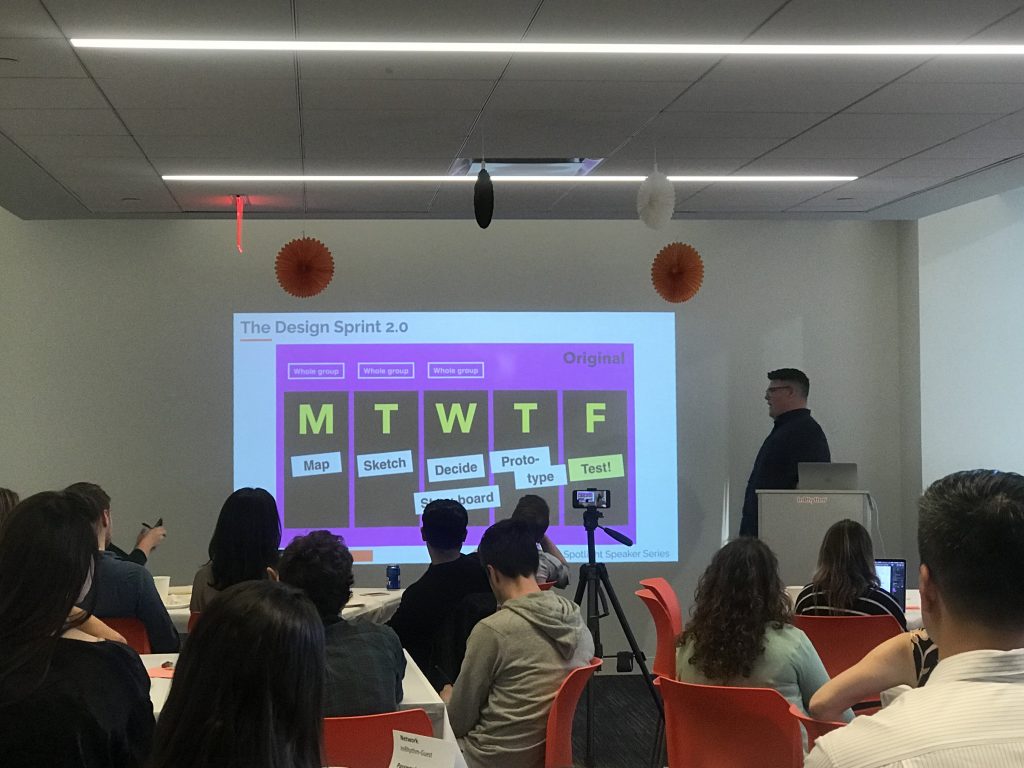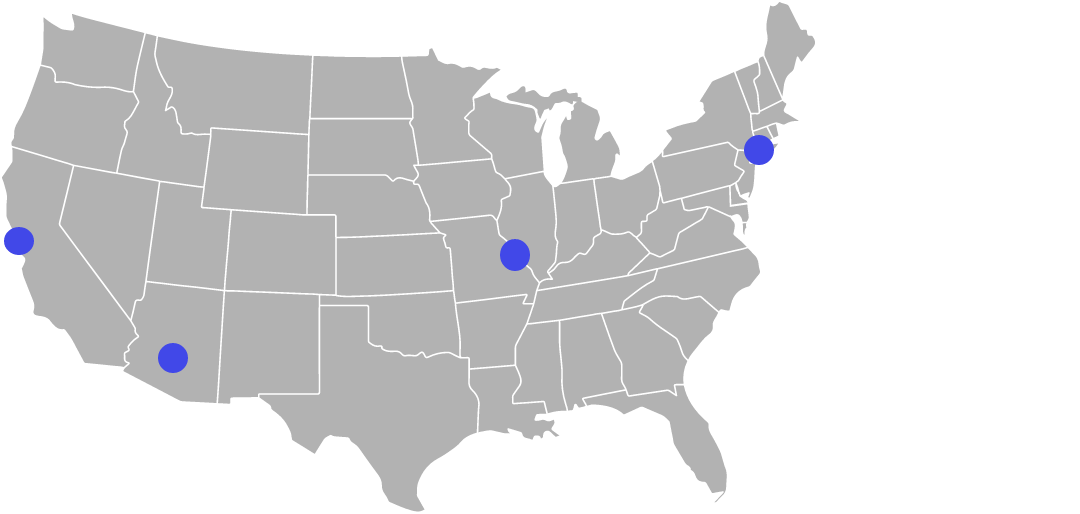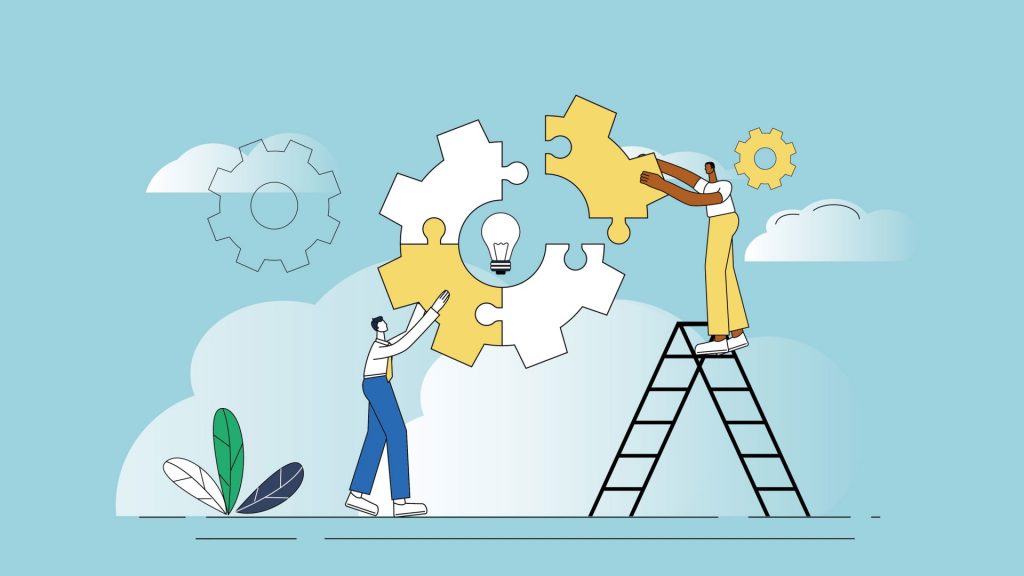
Overview
Innovation is at the heart of almost every business. Companies that can innovate quickly and frequently have significant competitive advantages, easily attract top talent, and provide excellent customer experiences.
However, this is easier said than done. Although most organizations agree that being able to innovate is the key factor that will help them stand apart from the crowd, there are substantial roadblocks to achieving simple advances.
So… How do top companies innovate rapidly?
They understand a few core principles:
1. Time Is Money

Companies are often sidelined by a standard argument:
“We don’t have the budget right now.”
Innovative companies understand that every minute you wait to implement new ideas, even more dollars are left on the table. The balance of opportunity, cost, and wins is a relevant act, that requires a substantial amount of careful and calculated attention and execution.
2. Looks Are Everything

A heavy focus on UX Design and usability are key components to highly advanced companies.
Rapid iterations on design and function are a pertinent response to customer needs, setting advanced companies on a fast track to favorable brand image and reputation.
3. Right Resource Allocation Goes A Long Way

Introducing new products and features regularly can be taxing on an existing team, and the best people to get the job done may need to be added.
Companies that know how and when to implement talent can successfully curve innovation quickly. From experts in modern frameworks to responsive web, experience is key to get the job done.
4. There’s No Room For Reactive Planning

Upcoming initiatives often have a way of creeping up on companies.
There are typically foundational tasks that need to be taken care of prior to kick-off and resources need to be lined up, in place, and ready to roll when the green light is lit. To circumvent reactive planning, top companies partner with experts to help them tackle foundation tasks, line up the right tools and resources, and plan for big projects.
How and how often companies innovate is a defining metric to consumers – to both meet and exceed customer expectations.
Closing Thoughts

Allotting time for innovation allows organizations to get ahead.
If you concentrate all your energy on operating within the status quo, someone who has learned to set aside time for innovation is going to come along and define the space while you were busy maintaining your current process.
The number one thing you can do to propel your organization forward is to give innovation a leading piece.